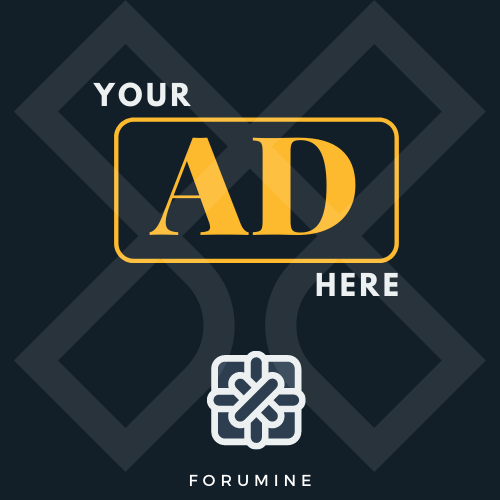Can't delete several files... filename incorrect or too long.
- AnthonyEDorr
- Posts: 1
- Joined: November 19th, 2019, 11:26 am
- Gender:
Hey!
I have five files and one (empty) folder that simply will not delete, nor can I rename them or perform any operation of any kind on them. Any attempt to do anything to these files yields the message, "The file name you specified is incorrect or too long. Specify a different file name." I can access 'properties,' and have unchecked the "Read Only" box, but that made no difference in being able to do anything with these files. Regular "delete" does not work, "shift+delete" doesn't work, nor does dragging & dropping in the recycle bin. I'm not aware of any other methods to delete a file.
I've tried MS Process explorer to see if these files are in use somehow, but the search turns up nothing... beside, if they were in use, the error message I'd get when trying to delete them would say so, would it not?
The (empty) folder gives me this error: "Path/filename is not accessible. The filename, directory name, or volume label syntax is incorrect." "Path/filename" is not what the message shows; it shows the actual path and filename of this file, or folder, actually.
Any suggestions on how to make these things go away once and for all?
I have five files and one (empty) folder that simply will not delete, nor can I rename them or perform any operation of any kind on them. Any attempt to do anything to these files yields the message, "The file name you specified is incorrect or too long. Specify a different file name." I can access 'properties,' and have unchecked the "Read Only" box, but that made no difference in being able to do anything with these files. Regular "delete" does not work, "shift+delete" doesn't work, nor does dragging & dropping in the recycle bin. I'm not aware of any other methods to delete a file.
I've tried MS Process explorer to see if these files are in use somehow, but the search turns up nothing... beside, if they were in use, the error message I'd get when trying to delete them would say so, would it not?
The (empty) folder gives me this error: "Path/filename is not accessible. The filename, directory name, or volume label syntax is incorrect." "Path/filename" is not what the message shows; it shows the actual path and filename of this file, or folder, actually.
Any suggestions on how to make these things go away once and for all?
- Oakey
- Site Admin
- Posts: 21
- Joined: December 22nd, 2017, 7:59 am
I found this at the troubleshooter.xyz website. I hope this helps:
At times you may find to delete files or folders which cannot be deleted on your Windows computer. When you go to delete such undeletable files or folders you may get an Error message: Could not find this item.
delete files or folders which cannot be deleted
So what the problem is?
Sometimes the folder name is something like “My Folder “, If you look at the end of the file you have noticed, there is a space at the end of the file. If you have installed Windows 8, 8.1 or even 10 on your PC, you can try to create a folder which ends with space and you will see that Windows will automatically remove that space which is located at the end or the beginning of the file name!
That’s the problem!
In previous versions of Microsoft Windows, such as XP or Vista, I think Windows let users create a file or folder with trailing space.
For example, I have a folder which is called “New Folder “, (look at the space at the end!) When I try to remove it in Windows Explorer, Windows will try to remove “New Folder” (without space at the end) and it will give me an error “Could not find the item”.
Delete files or folders which cannot be deleted
So, let’s see how to delete files or folders which cannot be deleted:
1. Right-click on the Windows button and select “Command Prompt (Admin).”
2. Then locate the folder in which you have the file or folder which you want to delete. Locate the file or folder which you want to delete
3. Now type cd and copy the address where your folder or file is located and paste it in command prompt or cmd like this: [just edit your path, not this one]
cd c:\Users\YourUserName\Desktop
And then press enter.
cd command
4. After that you will see that you are inside the folder because your path has changed, now type this and then press Enter:
dir /x
dir x cmd
5. Next, you will see a list of files in the folder and search for your folder or file which you can’t delete.
In my case it is AFTERE~1
6. After finding the file, see it has a specific name something like ABCD~1 and not the actual file name.
7. Type the following line, just edit the filename with the name which you find above which is allotted to your file name and press Enter:
rmdir /q /s your file name
delete files or folders which cannot be deleted
8. Finally, you have successfully deleted the folder, go and check.
folder finally deleted with cmd
It seems this fix was easy and you no longer have to deal with unwanted files or files which cannot be deleted. If you still have any queries regarding this guide please feel free to ask them in comments.
At times you may find to delete files or folders which cannot be deleted on your Windows computer. When you go to delete such undeletable files or folders you may get an Error message: Could not find this item.
delete files or folders which cannot be deleted
So what the problem is?
Sometimes the folder name is something like “My Folder “, If you look at the end of the file you have noticed, there is a space at the end of the file. If you have installed Windows 8, 8.1 or even 10 on your PC, you can try to create a folder which ends with space and you will see that Windows will automatically remove that space which is located at the end or the beginning of the file name!
That’s the problem!
In previous versions of Microsoft Windows, such as XP or Vista, I think Windows let users create a file or folder with trailing space.
For example, I have a folder which is called “New Folder “, (look at the space at the end!) When I try to remove it in Windows Explorer, Windows will try to remove “New Folder” (without space at the end) and it will give me an error “Could not find the item”.
Delete files or folders which cannot be deleted
So, let’s see how to delete files or folders which cannot be deleted:
1. Right-click on the Windows button and select “Command Prompt (Admin).”
2. Then locate the folder in which you have the file or folder which you want to delete. Locate the file or folder which you want to delete
3. Now type cd and copy the address where your folder or file is located and paste it in command prompt or cmd like this: [just edit your path, not this one]
cd c:\Users\YourUserName\Desktop
And then press enter.
cd command
4. After that you will see that you are inside the folder because your path has changed, now type this and then press Enter:
dir /x
dir x cmd
5. Next, you will see a list of files in the folder and search for your folder or file which you can’t delete.
In my case it is AFTERE~1
6. After finding the file, see it has a specific name something like ABCD~1 and not the actual file name.
7. Type the following line, just edit the filename with the name which you find above which is allotted to your file name and press Enter:
rmdir /q /s your file name
delete files or folders which cannot be deleted
8. Finally, you have successfully deleted the folder, go and check.
folder finally deleted with cmd
It seems this fix was easy and you no longer have to deal with unwanted files or files which cannot be deleted. If you still have any queries regarding this guide please feel free to ask them in comments.
- stephanstark11
- Posts: 1
- Joined: October 9th, 2020, 3:12 am
- Gender:
This website provides the best and useful information. I just looked for these type of articles like the Captain America Jacket article.
- tetrisgameaz
- Posts: 1
- Joined: October 27th, 2020, 9:50 pm
I should express that I like this article so a ton and moreover using it in regular. I believe you would continue sharing better than average article here.
tetris
tetris
- LindaDarrey
- Posts: 4
- Joined: November 18th, 2020, 12:03 am
Thank you for sharing this information. This may be useful to me.
- adrianabell
- Posts: 10
- Joined: February 8th, 2021, 1:23 pm
- Gender:
Thank you for the useful information. Fixed the bug. In turn I want to share some useful information with you.
Looking for software?
On this site https://logitechg502.com/logitech-c270- ... -software/ you can download free drivers for your PC, laptop or phone and accessories.
It's important to keep your drivers up to date to ensure maximum performance and safety. We also help gamers configure their devices.
Looking for software?
On this site https://logitechg502.com/logitech-c270- ... -software/ you can download free drivers for your PC, laptop or phone and accessories.
It's important to keep your drivers up to date to ensure maximum performance and safety. We also help gamers configure their devices.
- jamessmithjs474
- Posts: 5
- Joined: March 19th, 2021, 2:26 am
- Gender:
Game theory helps students to analyse and understand these situations. It can even predict the outcome of some of these situations by identifying actions you should always take or actions you should never take. If you study game theory at university, you will analyse a number of different types of strategic environment. BookMyEssay provide best facilities for Game Theory Assignment Help to ease the burden of our dearest students. The world-class writers of the company always deliver unique content to their user.